Numbers
When I first bought an iPad mini, this is the app I used for grade keeping. It is like the Apple equivalent of Excel, so you can build your grade book like a spreadsheet. Here is a screenshot sample:In the screenshot (which is on my Mac, but the iPad app is very similar), the default is set at 4, but each cell has a dropdown menu so you can select whatever you need as you grade. It took a little bit of time to figure out how to do a dropdown menu, but once I figured it out, it made grading on the spot so much easier! If you wanted to change from a number to a letter (depending on a grading system), this is easy to do. (See this article about how to create a dropdown menu.)
Simply type in your students' names and then enter their assessments as they happen. As I said, if you need to grade on the spot, you can tap the screen on your iPad to get the dropdown menu to appear.
iDoceo
After I tried out Numbers, I moved onto iDoceo. This app is a pretty powerful app, as it has the ability to detail schedules, assign seats, AND create a grade book!
One of the great features of iDoceo is the ability to not only grade with letters or numbers, but with icons, such as smiley faces! Even better--it has the capability of calculating grades for you! Here is a sample screenshot (with made-up names):
At $10.99 in the app store, it is pricier than a lot of apps out there, but it is a very comprehensive app with lots of features that I didn't even get to explore in the year I used it!
Powerteacher
I just started using Powerteacher this year, as my district as a whole is using it. From what I understand, you'd only be able to use it as a grade book if your whole district was using it...but I have to say, I'm pretty excited my district has made the jump, because this app is amazing! With the other two apps above, I had to input all of the students' names by class, but with Powerteacher, it's done for you! Not only do you see the students' names, their pictures are there too! (AND when I have students moving in or moving out, the info is changed by my secretary, so I don't have to worry about deleting or adding!) When I add assessments, I am asked to connect them to standards, so it's great to have so much information in one spot. If your district is looking to revamp its grading system, you'll definitely want to check out Powerteacher. Here is a screenshot; I had to cut off the students' names on the left, for privacy purposes, but that is where you would see their names as well as their pictures.
One note though--I don't have the latest update for Powerteacher, and the reviews don't look great, so my comments are about the previous version. Since my grades are due soon I want to wait until after I've entered them (and hopefully at that point the issues will be fixed!)
The three apps above for tracking individual student assessments in a grade book format. The two apps below are great for documenting assessments, which can then be entered into the grade book format:
SeeSaw
I recently found out about this app from my friend Andrea Halverson-Forsberg (read her technology blog here.) The app is free, and can be used to document student learning. There are several ways students can begin their portfolio: video, photograph, drawing, and more! Their work can also be shared with their parents. I'm just beginning to delve into the app, but if you want to read more from someone who has used it more, check out this blog post.
Plickers
This is one of my favorite apps. You know those response clickers students can use to enter their answers? It's like that...but it's free! I recently used this app to take an assessment for identifying instruments in the strings family for my third graders, and instruments in the woodwind family for my fourth graders. Once students understand how to use it, it goes much quicker, and you have information on how each and every student answered! You can then use this information to input assignments into one of the three grade book apps above! Just a note about the app--it works MUCH better on the iPhone than it does on the iPad. Read more about Plickers here.
If you're looking for more help with data-tracking and grade-keeping, check out this set:
Check out my Pinterest board for music apps:










iDoceo can now import student names from a spreadsheet, which I was able to generate from infinite campus, which my district uses for grades. I was also able to add pictures to each student by taking a class picture. The app recognizes faces, and then you simply drag and drop!
ReplyDeleteThe newest update also allows pictures and audio to be attached to a column, but I haven't played with that yet.
I have a class called "School Choir". I had learners speak up, doing an audio recording in iDoceo 4 by row. The recording is saved directly in the app. Adding resources to iDoceo in pdf or presentation (ppt, pptx) is a dream; during instruction I or learners can quickly focus on music elements using iOS gestures.
ReplyDelete